Konsta UI & Framework7
Framework7 ReactでKonsta UI Reactコンポーネントを使用する方法を見てみましょう。
Framework7プロジェクトの作成
まず、Framework7 CLIを使用してFramework7 Reactプロジェクトを作成します。
Tailwind CSS & Konsta UIのインストール
作成したFramework7プロジェクトで、Tailwind CSS & Konsta UIをインストールする必要があります。
npm i tailwindcss konsta
プロジェクトルートにpostcss.config.jsファイルがあります。そこにtailwindcssプラグインを追加する必要があります。
module.exports = {
plugins: {
tailwindcss: {}, // <- add this
'postcss-preset-env': {},
},
};
tailwind.config.jsファイルを作成し、以下の内容でプロジェクトルートフォルダに追加します。
const konstaConfig = require('konsta/config');
module.exports = konstaConfig({
content: ['./src/**/*.{js,jsx,ts,tsx}', './src/index.html'],
darkMode: 'class',
});
Tailwind CSSをアプリケーションのスタイルに含めます。src/css/app.[css|scss|less]の先頭に以下のコードを追加します。
@tailwind base;
@tailwind components;
@tailwind utilities;
KonstaProvider
次に、グローバルパラメータ(例:theme)を設定できるように、KonstaProviderを設定する必要があります。
src/components/app.jsxで、Framework7のメインAppコンポーネントをKonstaProviderでラップする必要があります。
import React from 'react';
import { KonstaProvider } from 'konsta/react';
import { App, /* ... */ } from 'framework7-react';
const MyApp = () => {
// Framework7 Parameters
const f7params = {
theme: 'ios',
...
};
return (
// Wrap Framework7's App with KonstaProvider with theme="parent"
<KonstaProvider theme="parent">
<App {...f7params}>
...
</App>
</KonstaProvider>
);
}
export default MyApp;
使用方法
Framework7は非常に強力で柔軟なルーターを備えています。正しく動作させるには、Framework7のルーター関連コンポーネント:App、View、Page、Navbar、Toolbarを使用する必要があります。
残りのコンポーネント(Konsta UIの代替がある場合)は、Konsta UI (konsta/react) から取得できます。
サンプルページ
すべてが設定されたので、Framework7ページコンポーネントでKonsta UI Reactコンポーネントを使用できます。
例として、src/pages/home.jsxを開き、次のように変更します。
import React from 'react';
// Use Page, Navbar, Toolbar from Framework7
import { Page, Navbar, Toolbar } from 'framework7-react';
// Konsta UI components
import { Block, Button, List, ListItem, Link, BlockTitle } from 'konsta/react';
const HomePage = () => (
// Use Page, Navbar & Toolbar from Framework7
<Page name="home">
<Navbar title="My App" large />
<Toolbar bottom>
<Link toolbar>Left Link</Link>
<Link toolbar>Right Link</Link>
</Toolbar>
{/* In page content we can use Konsta UI components */}
<Block strong>
<p>
Here is your Framework7 & Konsta UI app. Let's see what we have here.
</p>
</Block>
<BlockTitle>Navigation</BlockTitle>
<List>
<ListItem href="/about/" title="About" />
<ListItem href="/form/" title="Form" />
</List>
<Block strong className="flex space-x-4">
<Button>Button 1</Button>
<Button>Button 2</Button>
</Block>
</Page>
);
export default HomePage;
結果として、次のページが表示されます。
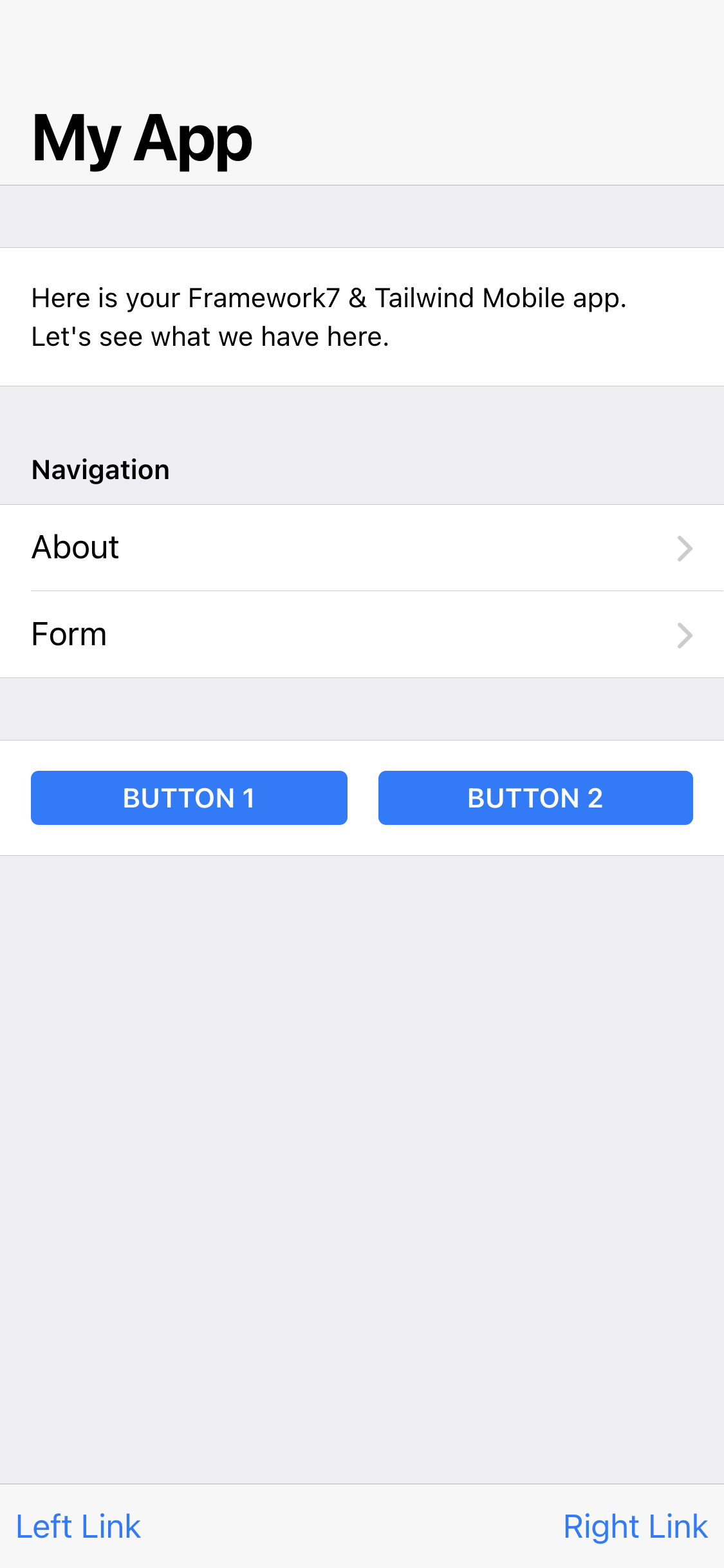
ダークモード
Tailwind CSSでは、ダークモードを有効にするにはクラスdarkを追加する必要がある一方、Framework7ではクラスtheme-darkを追加する必要があることに注意してください。
そのため、ダークモードを使用する場合は、ルート要素(できれば<html>要素)に両方のdark theme-darkクラスを設定/削除してください。
カラースキーム
Framework7とKonsta UIは、メインテーマの色に異なるソースを使用します。Framework7のテーマの色はCSSカスタムプロパティを介して設定されますが、Konsta UIのテーマはtailwind.config.jsで設定する必要があります。
| 色 | Framework7 CSS変数 | Konsta UI プロパティ |
|---|---|---|
| プライマリ | --f7-theme-color | プライマリ |
| プライマリ ダーク | --f7-theme-color-shade | primary-dark |
| プライマリ ライト | --f7-theme-color-tint | primary-light |
テーマの色が #ff6b22 であるとすると、以下を設定する必要があります。
app.css (Framework7のテーマの色を設定するため)
:root {
--f7-theme-color: #ff6b22;
--f7-theme-color-rgb: 255, 107, 34;
--f7-theme-color-shade: #f85200;
--f7-theme-color-tint: #ff864b;
}
そして、tailwind.config.js (Konsta UIのテーマの色を設定するため)
const konstaConfig = require('konsta/config');
module.exports = konstaConfig({
content: ['./src/**/*.{js,jsx,ts,tsx}', './src/index.html'],
darkMode: 'class',
// extend primary color
theme: {
extend: {
colors: {
primary: {
light: '#ff864b',
DEFAULT: '#ff6b22',
dark: '#f85200',
},
},
},
},
});



